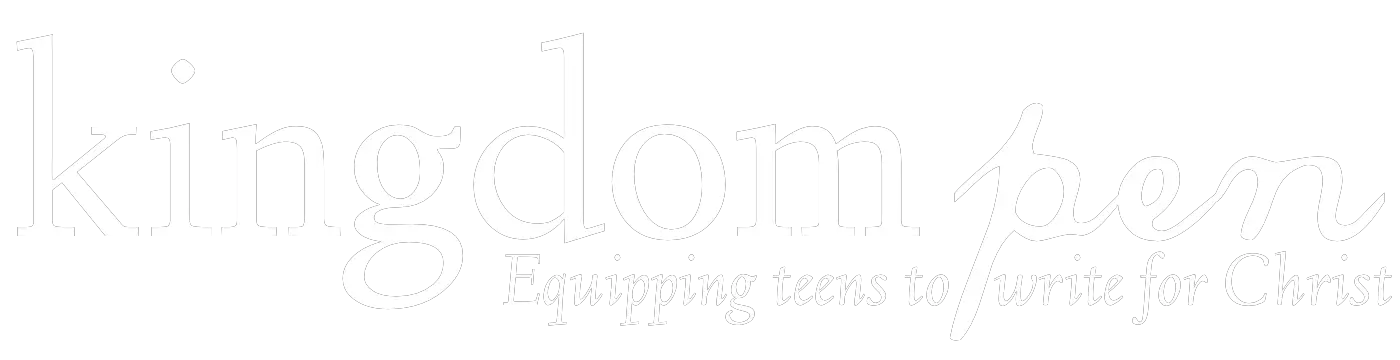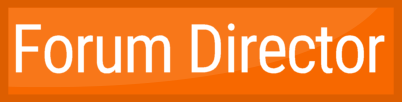Home Page › Forums › General Site Info › Start HERE › Welcome Says Me!
- This topic has 76 replies, 10 voices, and was last updated 8 years, 8 months ago by
 Daeus.
Daeus.
-
AuthorPosts
-
September 14, 2016 at 4:41 am #17315
@bluejay, Thanks!
Official Member of the Certified Club of Aussie Kapeefers
September 14, 2016 at 5:35 am #17316I’m the youngest in the family.
September 14, 2016 at 11:42 am #17323@gideon-sowdon Hey Gideon! Welcome to the forum! Glad you’ve joined!
What other interest do you have, besides writing?https://rolenahatfield.com/
September 14, 2016 at 6:09 pm #17331@ClaireC I’ll have you know this is my littlest brother. 🙂 (He’s not quite as tall as me yet)
He’s heading for 15. I’m 20 now.September 14, 2016 at 6:32 pm #17332@RolenaHatfield I started pen turning almost two years ago and made my 204 pen yesterday. Have also made a bunch of wooden whistles and hand carved wooden knifes. every few weeks I’ll grab my colored pencils out and draw something.
-
This reply was modified 8 years, 8 months ago by
 Darik Swisher.
Darik Swisher.
September 14, 2016 at 6:39 pm #17336It appears I have not yet figured out how to tag people.
September 14, 2016 at 7:03 pm #17337@gideon-sowdon It’s very simple. Let’s use yours as an example. So click on your profile picture and you can see what your tag is @gideon-sowdon. Click on mine and it is @bluejay. Not everyone has their tag as their name. As in, Greta is her name, @gretald is her tag. Does that make sense? You’ll start to memorize them the more you use them.
@anna-brie I envy you. I am now the shortest child in my family. 🙁
(Do you want some help on how to insert pictures?)September 14, 2016 at 7:06 pm #17338@gideon-sowdon, That’s okay, It took me forever to figure out! Just click on the profile of the person you want to reply to (their name in blue under their profile picture) and when you get to their page, there’s two names, one above their picture, and one on the right of their picture. The one on the right of their picture has a little ‘@’ sign in front of it and a lot of them (like yours, but mine doesn’t) have a dash instead of a space. So you can either highlight it and copy and paste in your comment, or you can type it in. Simple! 🙂
Official Member of the Certified Club of Aussie Kapeefers
September 14, 2016 at 7:17 pm #17339September 14, 2016 at 8:10 pm #17340@bluejay. Hee Hee, you got there first! Sorry to double up @gideon-sowdon. 🙂
Official Member of the Certified Club of Aussie Kapeefers
September 14, 2016 at 8:34 pm #17341@clairec That’s okay. @gideon-sowdon follow the instructions below for inserting pictures. 🙂
1. Click on “link to poem”
2. Right hand click on picture and click “view image info”
3. Highlight all the text beside the word “location” (make sure you get all of it.)
4. Press ctrl (control) c on your keyboard
5. Come back to KP.
6. Begin a new message.
7. Click on the “img” button.
8. Ctrl V in the box. It will paste your link there.
9. Click ok.
10. Then type in whatever description you want.
11. Click ok.
12. Submit post.
13. And enjoy. 🙂 🙂 🙂September 14, 2016 at 10:58 pm #17343September 14, 2016 at 11:08 pm #17345@clairec Oops I didn’t realize it said that. (I was talking to @sarah-h and we were trying to get a poem to work. I had the link, and so I wrote that to let her know how I was doing it.) So ignore step one.
1. Find the picture you want to insert. (As far as I know it will only wok it the picture is connected to the internet.)September 14, 2016 at 11:38 pm #17346
September 14, 2016 at 11:38 pm #17347still didn’t work.
-
This reply was modified 8 years, 8 months ago by
-
AuthorPosts
- You must be logged in to reply to this topic.