By Sarah Spradlin
In a world where gaining and maintaining writerly motivation is about as hard as putting down a good book, we need all the help we can get, and these simple time-savers are sure to appeal to the tech-savvy soul and maximize your motivation—no matter how long that motivation lasts.
Before you start celebrating with your characters, however, beware: these tidbits will minimize one of your secret guilty pleasures: formatting. For hours. Don’t deny it. Everyone knows that the first 24 hours you spend on your novel consist of font choosing, chapter headings, and paragraph formatting. Writer’s block? Must be something about those pesky margin settings.
So, if ye be brave, tread on and learn a few not-so-well-kept secrets of Microsoft Word.
1. CTRL+Z – Microsoft’s Eraser
Make a mistake? Realize that the sentence you just erased was actual gold? Delete the entire document by accident? Decide you really liked the format from three hours of tweaking ago? Use this tool to remedy your most spectacular blunders and make it like they never happened.
2. CTRL+V – Paste All the Things
Any time you’re moving things from one place to another—be they words, chapters, documents, pictures, or entire folders, this handy shortcut will save you a right click and scroll. Simply cut or copy as usual and follow this command to paste whatever you want wherever you want it (or wherever your cursor is blinking).
3. CTRL+SPACE – Creating a Blank Slate
Sometimes it’s good to wipe the slate clean and start from scratch. Whether you just want a uniform document or want to un-weird whatever piece of information you snagged from a particularly colorful website, this shortcut will reset whatever you highlight to Microsoft defaults. For Word 2013, that is Calibri and 11 point font.
4. Indentions – Because Pressing the Space Bar 14,567 Times Just Isn’t Cutting It
Ladies and gentlemen, I present to you the ruler. Hanging out somewhere in your Microsoft Word processor is the option to make uniform indentions possible (and automatic). For Microsoft Word 2013, click on the “View” tab, check out the second section from the left that says “Show” at the bottom, and click the box that says “Ruler.” At the top of your document, you should see a ruler. From here, you can adjust the document margins and indentions. For indentions, drag the top triangle over to your desired indention place (about half an inch is usually good), and every time you hit enter from there on out, the paragraph will be indented automatically.
5. CTRL+B/I/U – Automatically Emotional
Bolding, italicizing, underlining—they’re time consuming at best and frustrating at worst. Well, wrangle with the menu no more! Press CTRL and B (bold), I (italics), or U (underline) to set whatever you type next to the desired “emotion.” To deactivate, simply press the same combination again. To apply emotions to preexisting text, highlight the text and then use the desired combination. You’re welcome.
6. CTRL+S – Writer’s Insurance
Stuff happens. Seriously, all the time. Batteries die, younger siblings (and older siblings) happen, automatic updates automatically restart without your permission—all things that could spell disaster for your most recent writing endeavor. And what if you didn’t save? Get into the habit of using this shortcut frequently as your insurance against the stuff that is bound to happen sometimes. It’s easy to do and doesn’t disrupt the flow of writing.
7. CTRL+A – Literally All the Things at Once
This shortcut is perfect for those of us who like to do things en masse. Simply execute the command to highlight your entire document or all of whatever you’re working with. This could be documents within a folder, pictures off your iPhone—pretty much anything. And it’s quite handy when you need to move things around.
Which trick is your favorite? Have a time-saver that makes you love Microsoft Word? Have formatting wisdom? Share in the comments below!
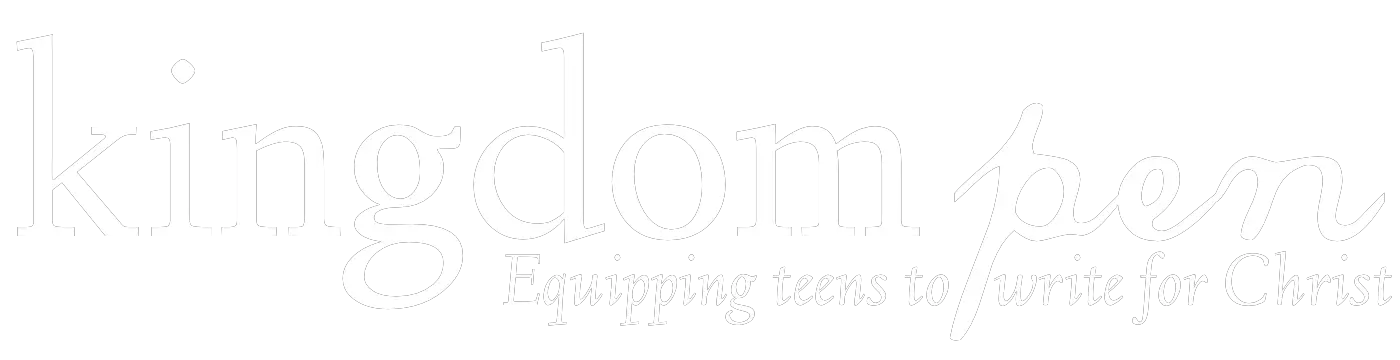


Never heard of ctrl space before. With that as a possible exception, you can do all this on Scrivener too.
Awesome! Thanks for the tip, Daeus! 😀
Thank you for the tips! I’m still figuring out Microsoft Word, so these will be very helpful. 🙂
Glad they’ll help you! 😀 Knowing shortcuts is half the battle in learning software. 🙂
Great job, Sarah! VERY helpful article. I think the bold/italic/underline shortcut will be especially helpful (it’s really annoying, having to click the bold button at the top of the page every time you need bold text 😉 ). I’ve been using Word for a while now, and I thought I knew all its secrets. Well, apparently not. 🙂
LOL! Thank you! 😀 Yeah, I love that short cut myself. The buttons are horrible. xD MW always has more secrets to unveil. 🙂
Haha, I guess MW does have more secrets than I thought. 🙂 And yes, the buttons are AWFUL. 😛
This really helps me out a lot! Thanks for the great article, Sarah! 😀
So glad I could help! 😀